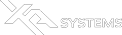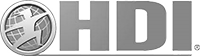Description
CompTIA A+ Support Skills courses are intended for students wishing to qualify with CompTIA A+ Certification. A+ certification is designed to help students become entry-level IT technicians. A+ Certification is internationally endorsed and recognized as the only benchmark vendor-neutral qualification for PC support and troubleshooting. Indeed, A+ Certification is a prerequisite qualification for employment (and is endorsed) by many leading computer manufacturers and vendors on a global basis.
Successful candidates will have the knowledge required to assemble components based on customer requirements, install, configure and maintain devices, PCs and software for end users, understand the basics of networking and security/forensics, properly and safely diagnose, resolve and document common hardware and software issues while applying troubleshooting skills. Successful candidates will also provide appropriate customer support and understand the basics of virtualization, desktop imaging, and deployment. – CompTIA A+ Syllabus
This 5-day hands-on course is designed to prepare students for the 220-802 A+ exam. It focuses on supporting Microsoft Windows, configuring SOHO networks with internet access, troubleshooting, and mobile devices such as smartphones. This courseware bears the seal of CompTIA Approved Quality Content. This seal signifies this content covers 100% of the exam objectives and implements important instructional design principles. CompTIA recommends multiple learning tools to help increase coverage of the learning objectives. The contents of this training material were created for the CompTIA A+ Certification 220-802 exam covering the 2012 Edition A+ certification exam objectives.
AUDIENCE
This course is intended for students wishing to qualify with CompTIA A+ Certification for PC Support professionals. It is also suitable for students wanting to improve their skills in PC support and administration. By completing this course, students will also be assisted with entry into a career in ICT. This course will particularly benefit students pursuing a career in supporting desktop personal computer users, in job roles such as Support Engineer, Maintenance Engineer, Desktop Engineer, Computer Administrator, or PC Support Analyst. Study of the course can also help to prepare for other, similar technical support qualifications and act as groundwork for more advanced training, including CompTIA Network+ or CompTIA Server+, CCNA, and MCSE.
LEARNING OBJECTIVES
Individuals certified at this level will have demonstrated their understanding of:
- Install and configure Microsoft Windows XP, Microsoft Windows Vista, and Microsoft Windows 7.
- Manage and optimize Windows using command line tools and administrative consoles.
- Configure and manage users, groups, and shared resources in a typical SOHO network.
- Use anti-virus tools to prevent and recover from malware infections.
- Configure access control measures, such as authentication, security policy, encryption, and firewalls.
- Diagnose and resolve Windows, PC hardware, network, and printer troubleshooting scenarios.
- Configure mobile devices, such as smartphones and tablets.
BENEFITS
Completing this course will help students to pursue a career in computer and network support. This course will particularly benefit students pursuing a career in supporting desktop personal computer users, in job roles such as Support Engineer, Maintenance Engineer, Desktop Engineer, Computer Administrator, or PC Support Analyst. Study of the course can also help to prepare students for vendor-specific technical support qualifications and act as groundwork for more advanced training.
PREREQUISITES
Students should have some basic experience of using a PC, Windows, and browsing the web. It is also recommended that students complete the 801 Support Skills course before starting this course. Specifically, it is recommended that students have the following skills and knowledge before starting this course:
- Start the computer and navigate the desktop.
- Use Windows Explorer to create directories and subdirectories and move, copy or rename files and directories and use Internet Explorer to view websites.
- Identify types and characteristics of PC components, including motherboard, CPU, memory, and storage, input, and output devices.
- Install and configure peripheral devices.
- Identify types and characteristics of portable computers.
- Install and configure print and imaging devices.
- Understand fundamental principles of implementing LANs and internet access.
COURSE MATERIALS
Participants will receive the following:
- A participant handbook
- A reference book with materials pertaining to the training
The course consists of two volumes, with a study volume, containing indexed notes and review questions, and a companion volume, containing exam objectives mapping, exam information, practical labs, answers to review questions, and a comprehensive glossary. The course also comes with an online practice exam and links to Professor Messer online video tutorials.
ABOUT THE EXAMINATION
- The 220-802 exam is closed-book format and is delivered by computer at an Authorized Prometric Testing Center.
- The exam consists of up to 90 multiple-choice and performance-based questions. Multiple-choice questions in CompTIA exams ask a candidate to select one or more correct answers to a specific question, and the candidate clicks on the correct answer or answers. Performance-based questions require the candidate to perform a task or solve a problem in simulated IT environments. For each performance-based question, the exam prompts the candidate to perform a specific task or solve a specific problem. A simulated environment is then launched in which the candidate completes the required steps.
- The exam lasts 90 minutes.
- A minimum score of 700 on a scale of 100-900 is required to pass the exam. Students will know at the end of the exam whether they have been successful or not.
- Students must pass BOTH 220-801 AND 220-802 to obtain CompTIA A+ certification.
AGENDA
Day 1 / Supporting Windows 1
- Windows Operating System • What is an Operating System? • Windows 7 • Windows Vista • Windows XP • Windows Upgrade Paths •Labs • Windows 7
- Administration Tools • Control Panel • System Properties • Microsoft Management Consoles and Administrative Tools • Command Prompt and Text Editors • File Structure and Paths • Shut Down • Windows Registry •Labs • System Administration Tools
- Managing Users • User and Group Accounts • User Account Control • Managing User Accounts •Labs • Configuring Users and Groups •Labs • User Account Management
- Managing Storage • Partitions and File Systems • Disk Management Tool • Adding Arrays (Dynamic Storage) • Drive Status • Command Line Disk Management • Mount Points and Disk Images •Labs • Disk Management
- Managing Files • Windows Explorer • Folder Options • Navigating Directories at the Command Prompt • File Management using a Command Prompt •Labs • File Management
Day 2 / Supporting Windows 2
- Managing Applications • Managing Software • Managing Services • msconfig • Task Manager •Labs • Application Management
- Managing Devices • Configuring Hardware • Display Settings • Power Management •Labs • Device Management
- Managing Performance • Viewing System Information • Performance Monitor • Reliability and Performance Monitor • Advanced System Properties •Labs • System Management Utilities
- Maintenance and Backup • Maintaining and Optimizing Drives • Task Scheduler • Patch Management • Data Backup • Restoring User Profiles •Labs • Windows Maintenance Tasks
- Installing Windows • Overview of OS Installations • Installation Boot Methods • Preparing the Hard Disk • Completing an Attended Installation • Options for Deploying Windows •Labs • Installing and Configuring Windows XP • Installing Windows Vista
- Virtualization • Virtualization Basics • Purposes of Virtual Machines • Security Requirements
Day 3 / Troubleshooting Windows
- Troubleshooting Theory • Troubleshooting Models and Processes • Troubleshooting Procedures
- Troubleshooting Boot Problems • Windows Boot Process • Advanced Boot Options Menu • Troubleshooting Boot Problems • System Restore • System Recovery Tools • Command Prompt Recovery Tools •Labs • Boot Troubleshooting • Automated System Recovery
- Troubleshooting Applications • Event Viewer • Windows Error Reporting • Troubleshooting Windows Errors •Labs • Event Viewer
- Viruses and Malware • Types of Malware • Malware Symptoms • Preventing Malware Infections • Anti-Virus Software • Windows Security Tools •Labs • Anti-Virus Software
- Workstation and Data Security • Security Fundamentals • Encryption • Authentication • Workstation Security • Data Security • Physical Security • Labs • Account and Password Policies
Day 4 / Troubleshooting PC Hardware
- Troubleshooting System Components • Troubleshooting Basic Hardware Problems • Troubleshooting Power Problems • Troubleshooting POST • Troubleshooting Motherboard Components •Labs • Testing Hardware Components
- Troubleshooting Storage and Video • Troubleshooting Hard Drives • Troubleshooting Failures in RAID • Troubleshooting Display Problems •Labs • Diagnosing System Errors
- Troubleshooting Laptops • Laptop Disassembly Processes • Troubleshooting Laptops
- Troubleshooting Printers • Windows Printing Features • Configuring Printers • Troubleshooting Windows Print Problems • Troubleshooting Print Defects •Labs • Printer Maintenance
Day 5 / Supporting Networks
- Configuring Network Connections • Network Adapter Properties • Establishing Networking Connections • Configuring TCP/IP in Windows • Configuring a Wireless Client • Securing Networks •Labs • Network Adapter Properties
- Configuring Shared Resources • Domains and Workgroups • Configuring a Windows Client • Configuring File and Folder Sharing • Offline Files • NTFS File Permissions • Printer Sharing • Simple File Sharing and HomeGroups • Remote Access Utilities •Labs • Windows Networking • Remote Desktop
- Configuring Internet Access • Establishing Internet Connections • Configuring the Browser • Network and Host Firewalls • Windows Firewall
- Troubleshooting Networks • Troubleshooting Networks • Troubleshooting IP • Troubleshooting Routing and Name Resolution • Troubleshooting Network Hardware •Labs • Troubleshooting Networks
- Mobile Devices • Mobile Device Hardware • Mobile Operating Systems • Network Connectivity • Securing Mobile Devices